How to connect a Joan device to Wi-Fi?
In order to connect your Joan device, you will need the following components:
- A stable Wi-Fi network
- The Joan Configurator application (desktop or mobile)
- A Joan device
- A Micro USB cable (Preferably, the cable you received with the device)
If you have not downloaded the Joan Configurator yet, please find the instructions on how to do so below:
To learn more about the Wi-Fi network requirements for the Joan system, click here.
How to connect a Joan device to a Wi-Fi network
Once you have all the components ready and your network meets Joan’s requirements, you can connect the Joan device to your Wi-Fi network.
To do so, please follow these steps:
- Run the Joan Configurator
- Connect the Joan device to your PC with the provided Micro USB or USB-C cable
- Select your device
- Find your network, input the password for it, and save
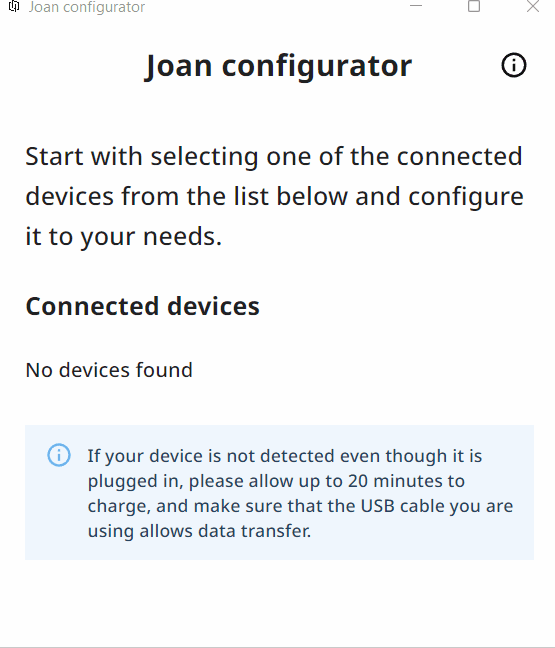
And that’s it! You have successfully connected your Joan device to your Wi-Fi network.
How to connect a Joan device to a hidden Wi-Fi network
If your Wi-Fi network has a hidden SSID, you can still connect your Joan device to it in just a few steps.
Here's how:
- Run the Joan Configurator
- Connect the Joan device to your PC with the provided Micro USB or USB-C cable
- Select your device
- Once you select, instead of searching for your network, please input the SSID, the password, and save. Please keep in mind that the entry is case-sensitive.
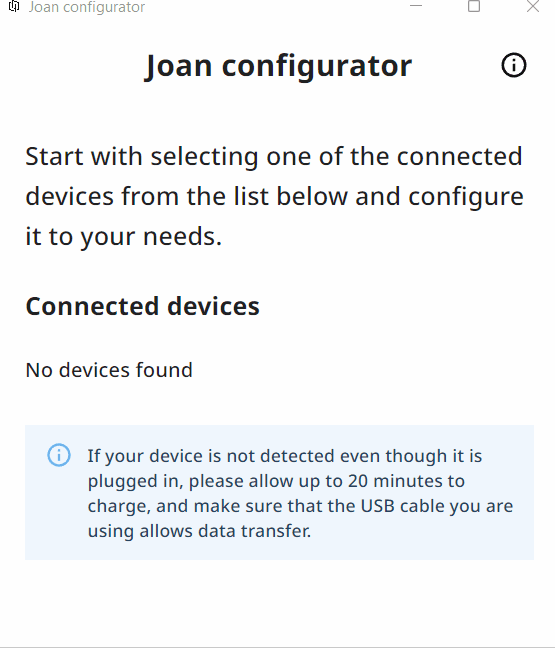
And that’s it! You have successfully connected your Joan device to your Wi-Fi network.
You might have noticed an “Advanced connectivity” button when selecting the Wi-Fi network. This option will expand the menu and allow you to select the server where Joan is hosted, and change the device’s network settings.
All these fields are filled out automatically for you. However, if you wish to change some of these settings, instructions on how to do so, can be found below:
