How do I set up room resource calendars in Google Workspace?
Streamline Your Room Booking Experience with Joan — The Perfect Companion for Google Workspace
If you're looking to book a meeting room or other shared resource in your office, using Google Workspace's room resource calendar feature can help make the process easy and efficient. In this article, we'll show you how to set up a room resource calendar in Google Workspace so you can easily book shared resources for your meetings and events.
To create a new room resource in your Google Workspace, please follow the instructions below:
- Access Google Workspace Admin Console
To get started, log in to your Google Workspace Admin Console. If you're not already logged in, go to https://admin.google.com/ and enter your login credentials.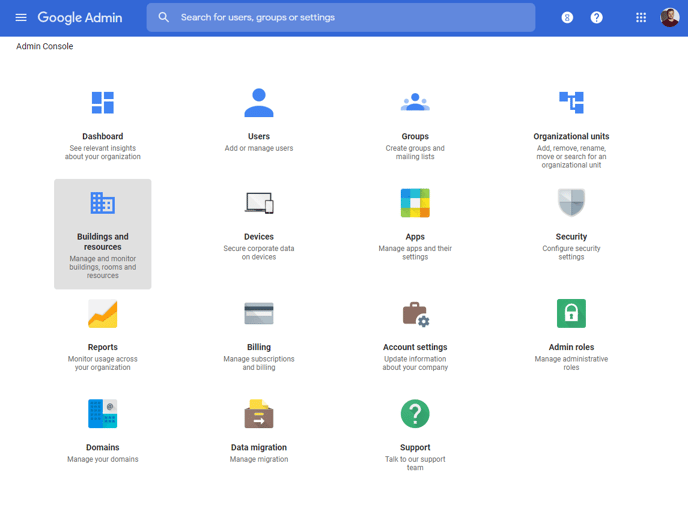
- Navigate to Resources
Once you're logged in, navigate to the "Resources" section by clicking on the "Apps" icon on the dashboard, selecting "G Suite," and then clicking on "Calendar". - Add a Resource
In the Calendar settings, click on "Resources" in the left-hand navigation menu, and then click the "Add a resource" button. This will open a new window where you can create a new resource. - Set Up the Resource
In the "Add a resource" window, enter a name for the resource in the "Resource name" field. You can also add a description of the resource in the "Description" field.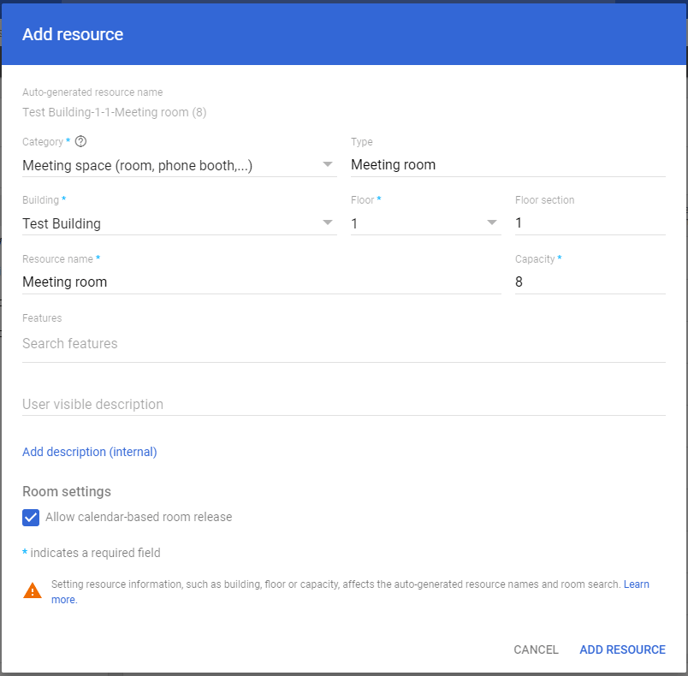
Once you've filled out all the necessary information, click the "Add resource" button to create the resource. - Verify and Use the Resource
After you've created the resource, it should be listed under the "Resources" section in the Calendar settings. To verify that the resource was created correctly, click on the resource name and check that all the information is accurate.
That's it! With these simple steps, you can create a room resource in Google Workspace and start booking shared resources for your meetings and events.
Once the room is added you can copy the room resource email and add it to your my.getjoan.com.
While setting up room resource calendars in Google Workspace is a great start, Joan takes your meeting management to the next level with seamless integration, smart scheduling, and real-time room availability. Discover how Joan can make your workday more efficient!
If you encounter any issues, feel free to reach us via support@getjoan.com or submit a ticket via this form.
