Display room capacity
Is it possible to lower the capacity limits on all meeting rooms and display it on your Joan device?
Yes! Joan is supporting a safer workplace environment by allowing you to have fewer people in the shared spaces so that there is more flexibility to maintain social distancing.
What are the steps needed to take to achieve this?
CALENDAR SETTINGS
Define the standard occupancy for all your meeting rooms inside the calendar that you’re using, this is how your users will know how many people can actually attend the meeting.
An example from Google calendar below:
If I try to book the room named “Aquarium” for my meeting I can see that only 1 person is allowed so this is now a single-person private room (while before this was a 2-3 people room available for meetings. These settings are completed by your administrator in the admin panel (room properties).
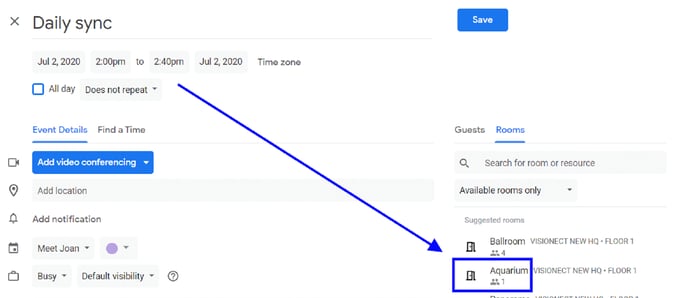
MyJoan Settings
Transfer this information over to the MyJoan so that users are informed about this also directly on-the-spot when at the entrance of the meeting room, on the Joan display.
Open the MyJoan account and navigate to Settings > Rooms and then open the room that you would like to edit by clicking on it in the room view.

Once you click on the room a new page will pop up where you will be able to set the new capacity and have this information displayed on your Joan tablet device:

And that's it!
In case you need any additional assistance, please reach out to support@getjoan.com.
