How do I edit my payment details?
In order for the Joan system to function properly, you will need to select one of the payment options.
If you wish to update the payment information of your MyJoan account, you can do so in the "Plans & Billing" settings.
- Log in to my.getjoan.com with your admin credentials
- Navigate to Settings and click on Plans & Billing in the left-hand menu. Make sure you are on the Billing details section
- In the Payment Method section, click on the Manage Payment Methods button
- A new window will appear, where you can select the following options: Credit card, Prepaid code, or Payment via invoice
Credit card
1. Click on the Credit card option
2. Click on ''Add credit card''.
3. Fill out your credit card information.
4. Click Update Payment Method.
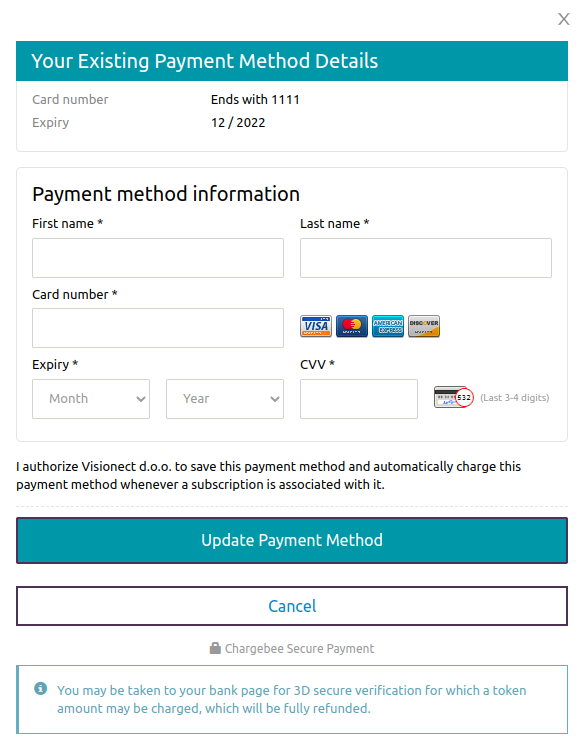
Prepaid code
1. Click on the Prepaid code option
2. Input the prepaid code in the designated field
3. By default, the code will get activated automatically. By clicking on the Code activation date, you will be able to activate the code with today's date, from the beginning of the month, or from a custom date.
4. Click Redeem code.

5. Once the payment via prepaid code is selected, a new option called "Reseller information" will appear. If you have purchased a subscription via reseller, please add the info below.
Payment via invoice
The option of payment via invoice is only possible for annual subscription plans and is not available for monthly plans.
