How to acquire the device's log file using the Joan Configurator mobile app?
If your device suddenly stopped working, is having Wi-Fi connection problems and/or is no longer responding to touch commands, it can be either due to a network-related or hardware-related issue.
Throughout its operation, the Joan device keeps a log that contains information about its hardware, firmware, and actions it is taking. If an error occurs, it will be noted down in this log file.
So, whenever you experience an issue with the device, supplying this log file to us at support@getjoan.com will make the process of identifying and resolving the issue much faster.
How to acquire the device's log file using the mobile application
- Open the Joan Configurator mobile app.
- Once opened, the app will automatically scan for nearby Joan devices via Bluetooth. If prompted, please enable permissions and turn on Bluetooth and location on your smartphone.
If the app does not automatically scan for devices, simply tap “Scan” - After a successful scan, a list of all nearby Joan devices will appear.
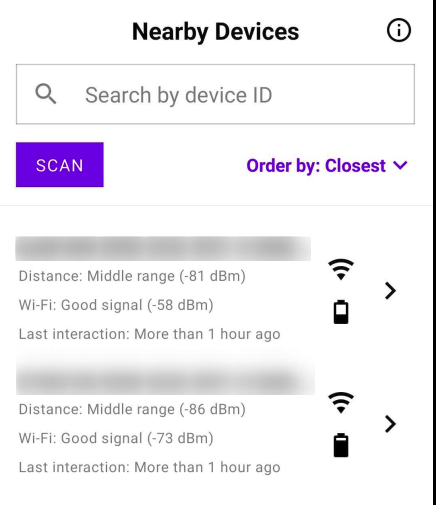
- Locate the Joan device which you wish to configure and tap on it.
- You will be prompted with a Bluetooth pairing request. You will need to accept the request in order to connect to the Joan device.
- Once paired, the app will begin reading data from the device and a LED backlight will turn on the device's screen.
- Click on the Tools button at the bottom.
- Tap on Gather logs, and wait for the logs to be generated.
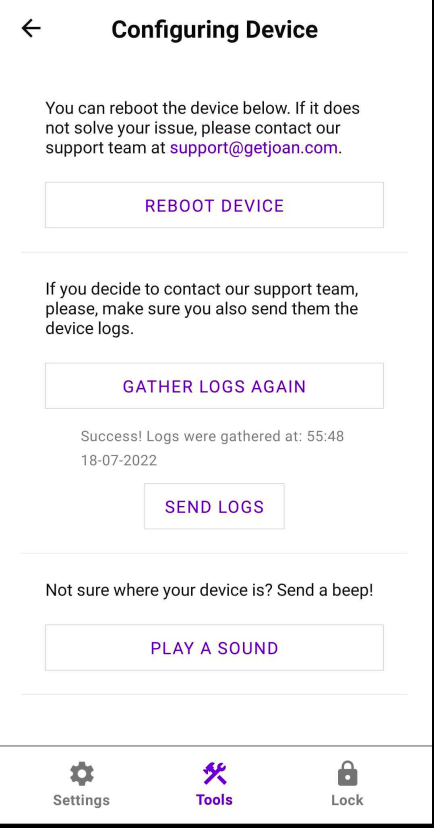
- Tap Send logs and send them to support@getjoan.com
And that’s it! Our support agents are going to analyze the log file and get back to you as soon as possible.
Please find out more about the Joan Configurator mobile application here.
