How to configure the Desk booking & Asset reservation system
Import floor plans, configure seating and invite your team members.
Getting started
In case you have not done this yet, you need to create an account. Open up office.getjoan.com and click the sign up button. After you've entered your email, and password please take a moment to review our Terms of Service and Privacy Policy before agreeing to them. If you're in agreement, simply check the little box and click the "Sign up" button to move on to the next step.
After logging in, you can move forward with setting up the rest of the account.
1. You will need to upload your floor plan
The floor plan image needs to be in a JPG or PNG format (the max file size is 20MB). If you have them in .PDF format you can use an online tool to convert them. The floors are used by your team members when booking the desks, so please crop the images into logical sections before uploading (you can use this or this online tools).
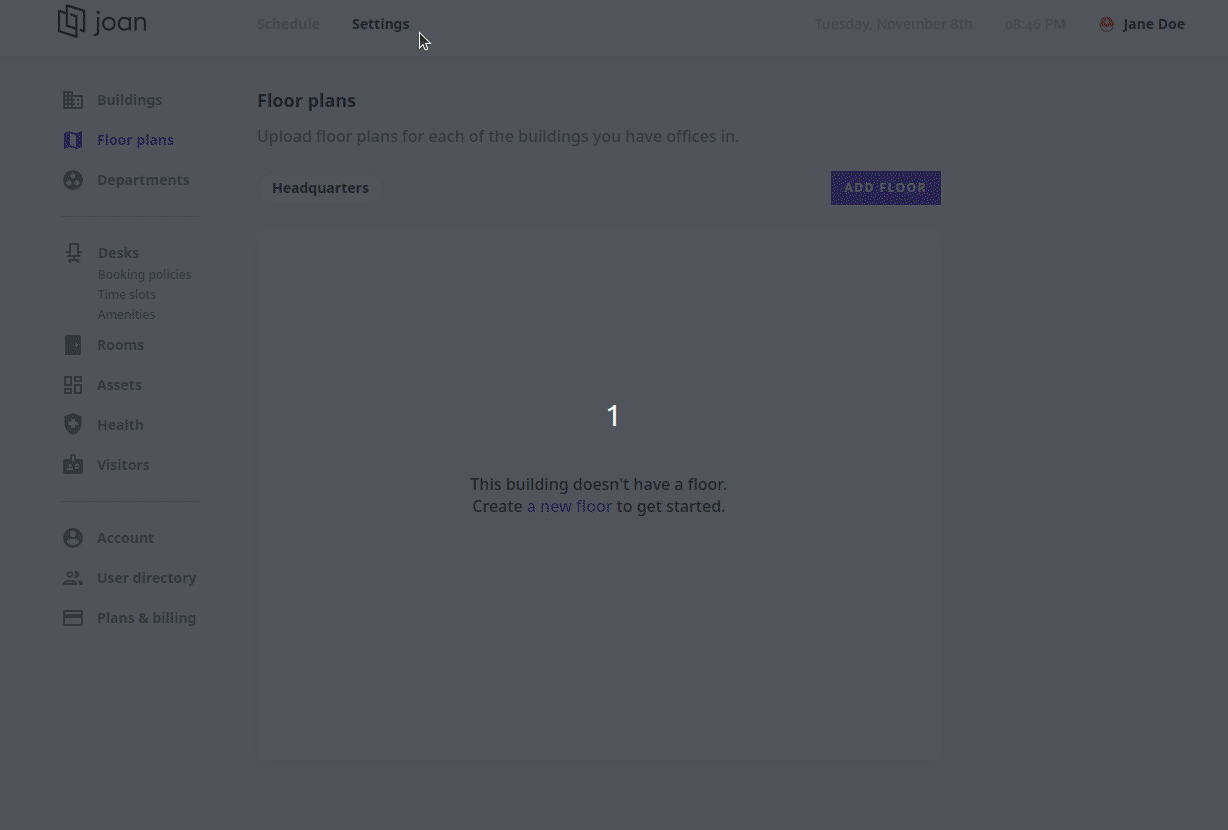
2. Now, you need to add desks to the floor plan.
Click anywhere on the floor plan. A new window will appear and you will need to name the desk. You have the option to assign the desk to a specific department or person, by selecting it from the drop-down menu. You also have the option to enable or disable the desk for bookings. Click on Create.
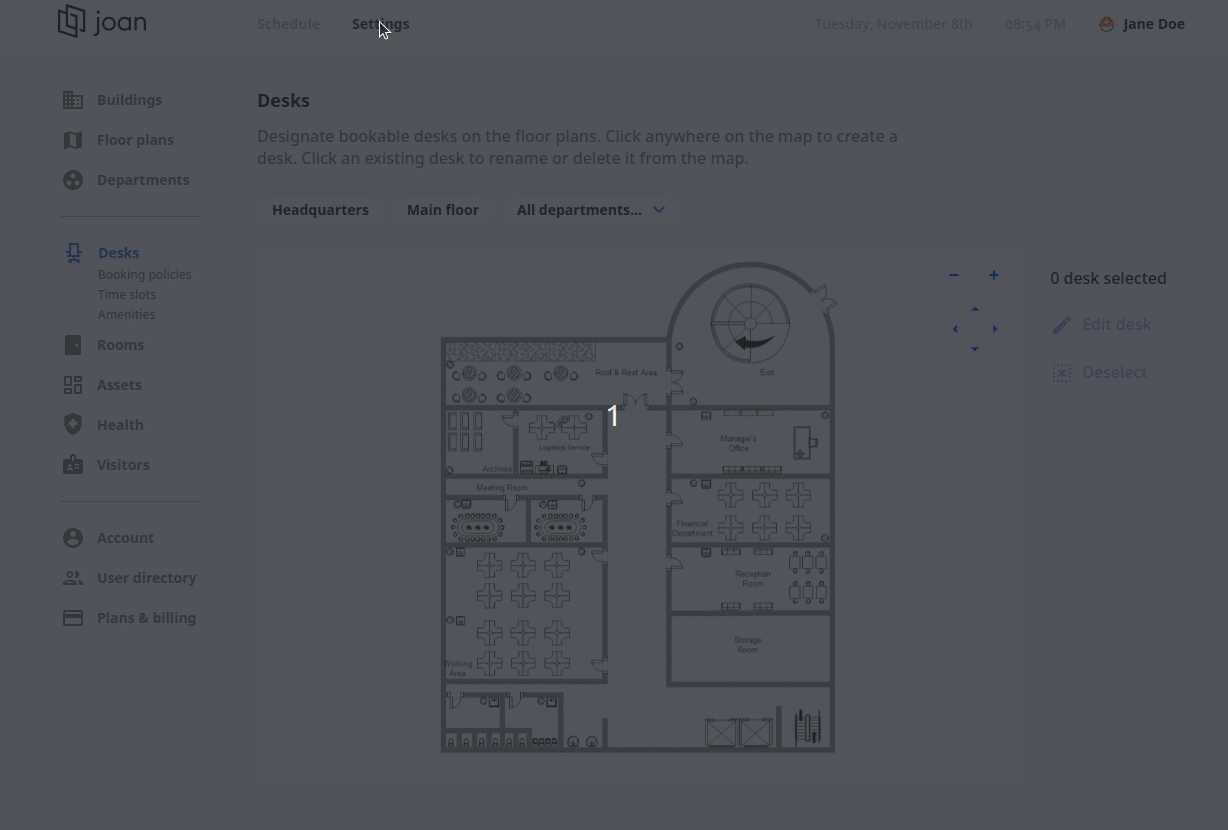
The newly created desks will appear as dots on the Floor plan.
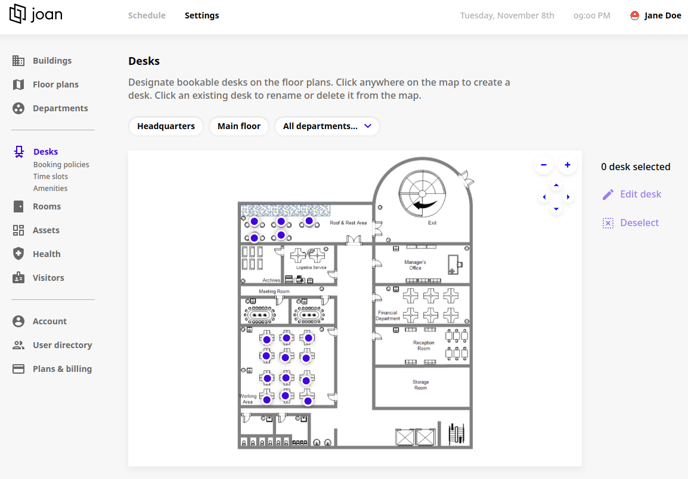
Repositioning a desk
1. Navigate to Settings and then Desks
2. Click on the desk and Edit Desk option on the right side
3. Click on Reposition
4. Click where you want the desk positioned and the desk will automatically be repositioned.
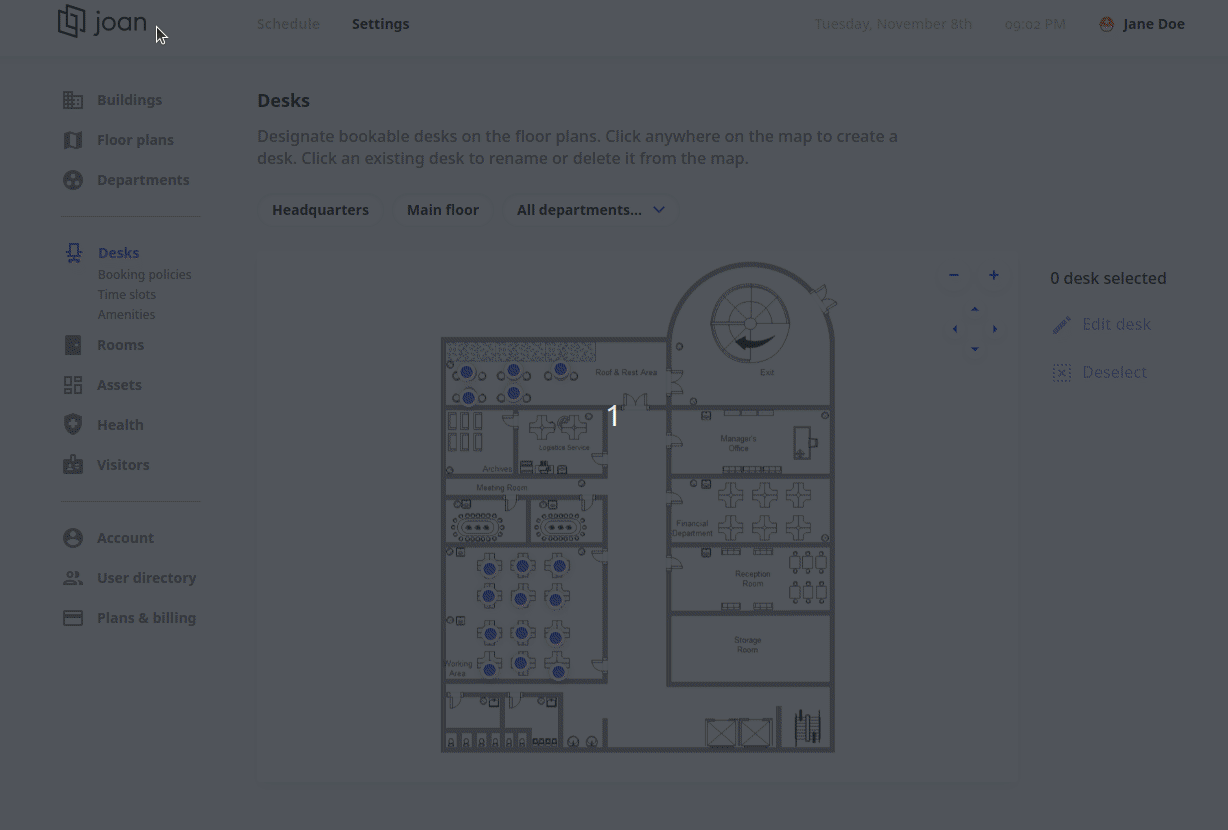
Deleting a desk
1. Navigate to Settings and then Desks
2. Click on the desk you wish to delete
3. Click Edit desk, and then click delete
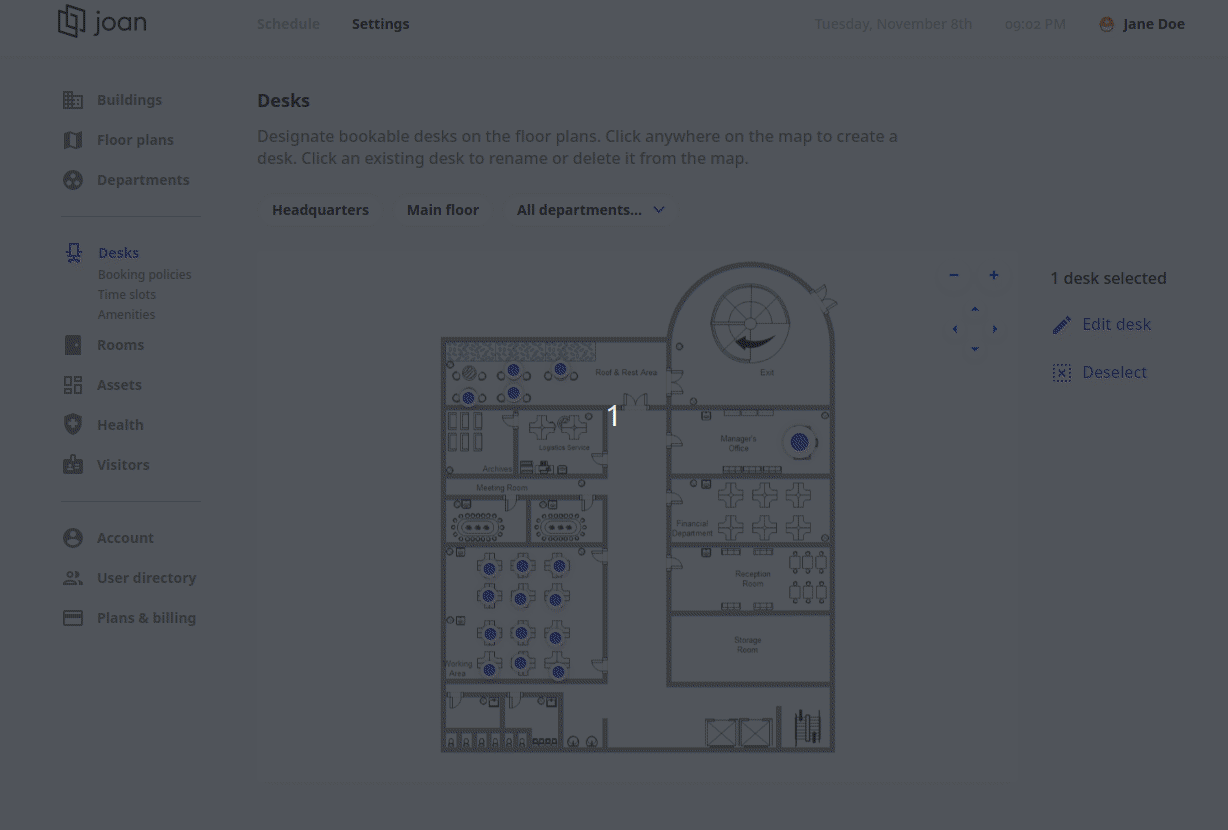
This is it! You’re ready to add users.
You can stay informed about recent changes and updates by clicking on the "Latest changes" at the bottom of the page. A changelog is a document that lists all the updates and new features that are added to Joan Office. The red dot will indicate the number of new messages.
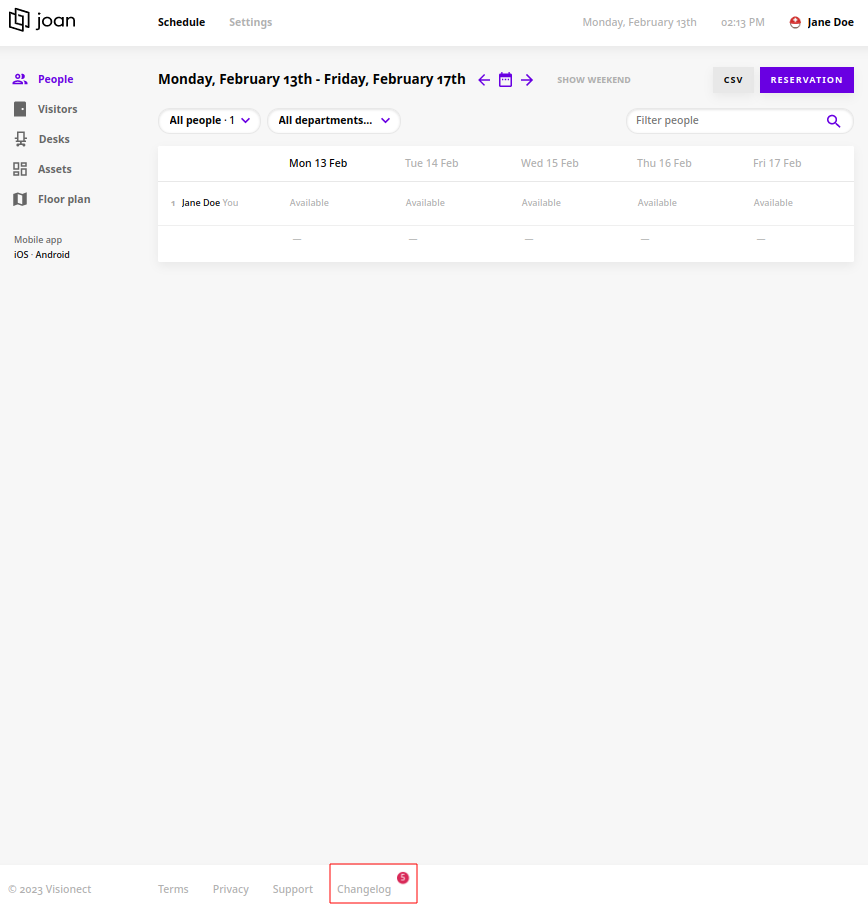
If you encounter any issues, feel free to reach us via support@getjoan.com or submit a ticket via this form.
