How to replace/delete your floor plan
Did you realize that the floor plan image you've uploaded is not good, but you're not sure how to replace or delete it?
This knowledge base article will help guide you through the steps for:
1. How to replace your floor plan image?
First, you will need to log in to my.getjoan.com and navigate to Settings -> Floor plans.
Click on the Upload button, as seen in the image below and upload a new image.
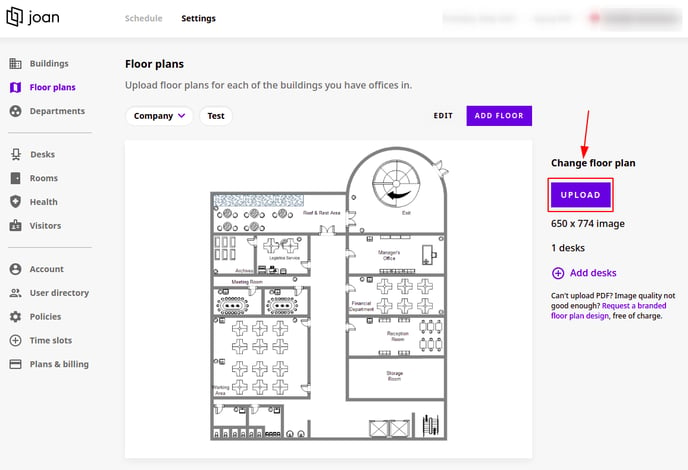
Please note: If the new image you upload is a different size than the first image, the existing desks will be repositioned.
2. How to delete your floor plan?
First, you will need to delete all desks on that floor plan. To delete desks, log in to my.getjoan.com and navigate to Settings -> Desks. Select the floor plan you are trying to delete.
After that, select the desk(s) and click on Edit desk(s).
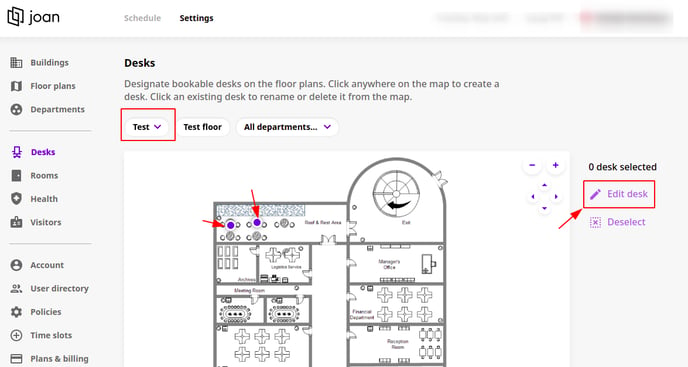
A new pop up window will appear. Now, you need to click on Delete desk(s). Then, click ok.
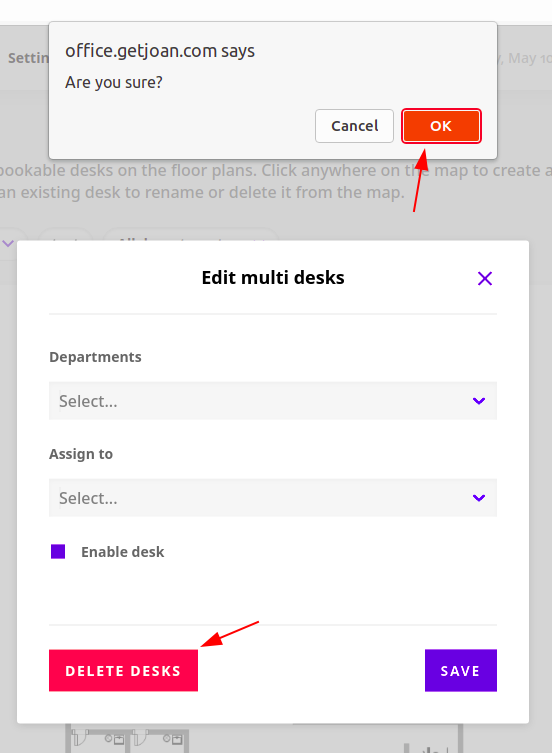
After deleting all desks from the floor plan, go to Settings -> Floor plans. Click on the edit button.
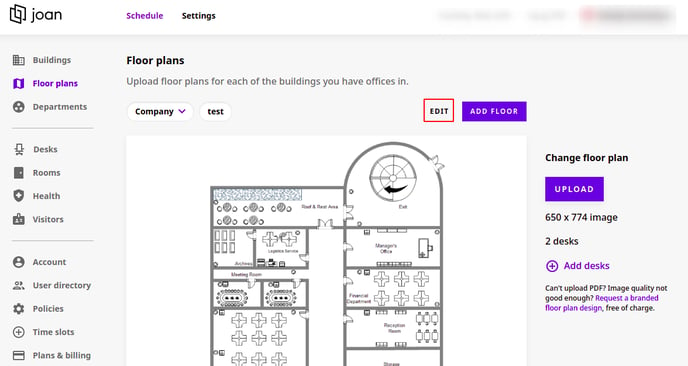
A new pop up window will appear. Now, you need to click on Delete. Then, click ok.
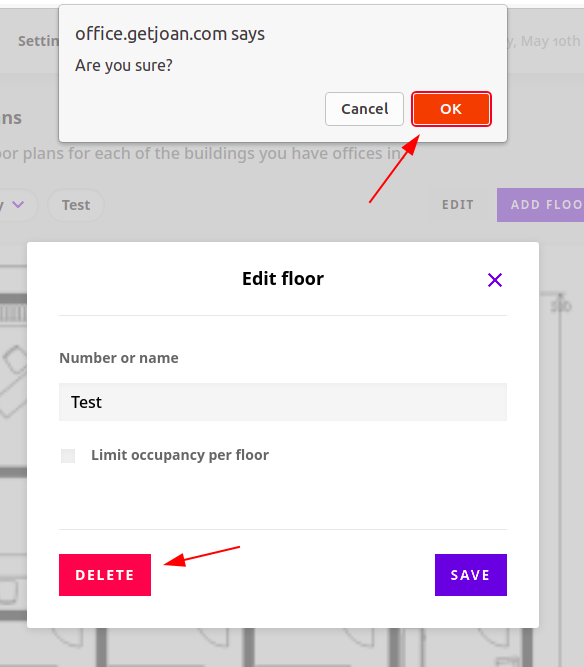
And that's it!
If you encounter any issues, feel free to reach us via support@getjoan.com or submit a ticket via this form.
